This is post is mostly a way to document these steps for my own benefit, so that I can refer back to them in a week or a month when I've forgotten what I just figured out. This may not be the final procedure that I end up using for a large scale analysis. I'm putting this out there in public in case anyone finds it useful. Or in case I get hit by a bus and someone else needs to carry on with this important work.
 Scan in progress.
Scan in progress.
I'm using the autodrive (rather than the multidrive) to rotate the points as they are scanned. I use part of an eraser to elevate the point off of the platform, and the padded to gripper to hold it firmly in place without damaging it.
For each scan set, I've got the scanner set to rotate the point through 10 divisions at the middle HD setting (67k points/square inch). This may be overkill, but it's been working so far and I've been producing models far faster than I've been processing them (I've scanned about 90 points but have only processed the models for about 40). I scan with texture capture on, because I need to be able to see the red dots to do the alignment.
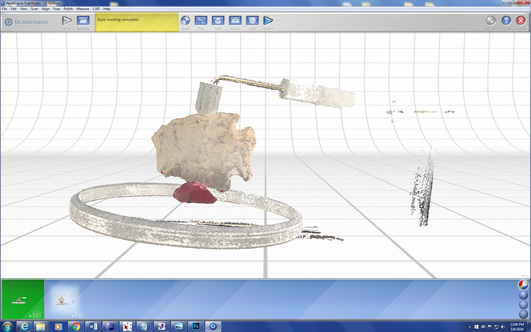 Example of raw scan data.
Example of raw scan data.
Processing is done in the ScanStudio software that came with scanner. The first thing I do is trim away the non-point things that were captured in the scan. This is a simple operation: you just select what you don't want and delete it. Because I'm scanning in two different orientations, it doesn't matter if a small bit of the actual point gets deleted where it's touching the eraser and gripper - data for those areas will be contained in the other set of scans.
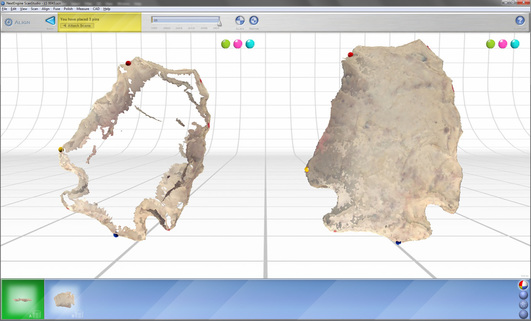 Alignment in process.
Alignment in process.
After at least three pins are placed (I'm not sure that placing more than three actually leads to better results), you hit the "align" button and see what you get. I find it helpful to switch the display mode to "solid" at this point (removing the photo-like surface texture) because it is much easier to see how the two scan sets actually lined up. If the alignment is bad, you can tell. Sometimes an alignment issue can be mitigated by just going back and re-setting the pins and doing the alignment again. Other times it is apparent that the best solution is to go back to square one and re-generate the raw scan data (i.e., put the thing on the scanner and start over).
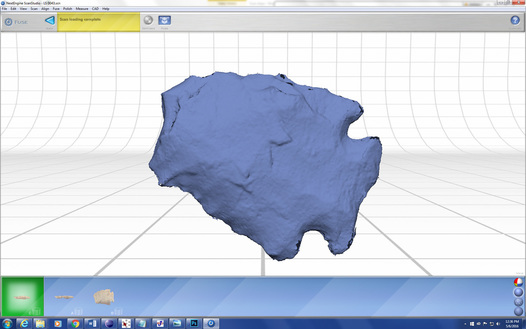 Fused model.
Fused model.
- Volume Merge,
- Resolution Ratio 0.5
- "Create Watertight Model" unchecked
- "Include Textures" checked
- Texture Blending 5 pixels
The fused model requires some clean up. There are often small bits "floating" around the edges and at locations on the surface were data from A and B overlapped. These can be removed using the trim tool. The cleaner the model, the less time this will take, obviously. I really feel like the scanner has good days and bad days: sometimes it seems like the scans are really messy no matter what you do, and sometimes things just work out easily. Regardless, I'm not sweating pixel-level details on these models because it won't affect the kind of morphometric analysis I'm planning on doing. I just need the models to be fairly good approximations of the actual point.
After cleaning up the fused model, I run the "remesh" operation (resolution ratio = 0.9) to fill the holes and even things out a bit. Sometimes this reveals a few more defects that can be addressed through limited trimming. In that case, I'll run the "fill holes" operation ("smooth" and "smooth boundaries" checked) afterward to fill any remaining holes in the mesh.
The file I'm working with to produce these images is about 23 MB at this point. I use the "simplify" tool (set at 0.0050") to reduce the file size to about 5 MB. Then I create a .STL file for exporting the model to Sketchfab and a .PLY file to use for analysis in Landmark. Here is the model on Sketchfab:
Even though the manual says the software will work with .STL files, it didn't seem to want to do it for me. So I converted a batch of 10 Kirk models into .PLY files so I could import them into Landmark and work my way through the process of generating data. I added the model I just created above to the batch to illustrate the steps in this software.
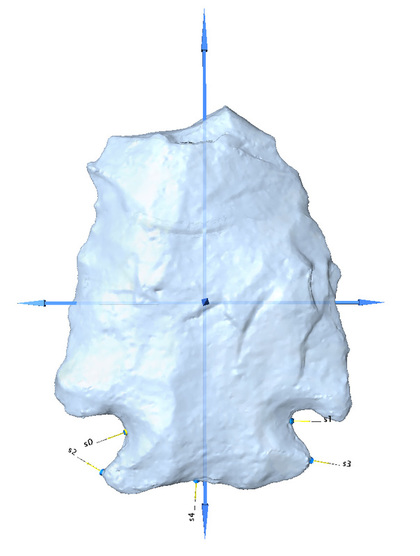
As in other software like this, you place the landmarks in the same order each time because the end result is to going to be a file of numbers with XYZ coordinates corresponding to the locations of those landmarks on each of the objects in your assemblage. The next software that reads that file is going to assume that the coordinates are all in the same order, so they better be or you'll get nonsense back. Landmark helps with this by making the process of applying consistent sets of landmarks to different objects semi-automated.
Here is a close up showing the landmarks placed on the surface of the model. You can use your mouse to drag them around and get them exactly where you want them:
Analysis of 3D Coordinate Data
Once you have 3D coordinate data, what do you do with them? I was surprised to find that my most beloved data analysis package, JMP, doesn't seem to be able to hand 3D coordinate data. Some of software that can do tricks with 3D data, like EVAN, costs money (which I'd like to avoid spending on a product that I'm not sure is actually going to do what I want it to do). I downloaded various free software packages and played around with several of them. The one I finally got work is called MorphoJ (available here).
The first trick is getting the 3D coordinate data exported from Landmark to be read properly in MorphoJ. As I said above, this wasn't as easy as advertised (here's the relevant section of the MorphoJ manual). Eventually I gave up on the "easy" route and just edited the data from Landmark into a standard comma-delimited text file using Notepad. For future reference, the input data file should look like this:
After you create the data file, you import it into MorphoJ using File-->Create New Project. In the dialog that comes up, click "3 dimensions," select "text" as file type, and then navigate to the text file with the coordinate data. If there are no problems with the import it will tell you so.
Once the data are in there, they'll show up on the Project Tree. Select the data set, go to the Preliminaries menu, and choose "New Procrustes Fit." This performs a Procrustes analysis that rotates, translates, and scales the objects in space to minimize their differences:
The Procrustes data can be used to do a Principal Components Analysis, which reduces the three axes down to two. Here is what that looks like:
Working my way through these steps was a "proof of concept" exercise that I needed to do before scaling the analysis up to the full sample. I've been down a lot of dead ends with software. I'm hoping this is the combination that gets me to a full-scale analysis. The five landmarks I used for the test run really don't take advantage of the 3D model data that I have, so I'll need to start thinking in three dimensions rather than two. And I still don't know how to make use of the data from curves. Once I get those things sorted out, it will be really interesting to see how variation patterns out with a much larger sample (I'm aiming for 100) from a single county and a single raw material. Based on what I've seen as I've been creating the 3D models, I will be surprised if some component of temporal variation is not detectable.
And then, of course, I'll need to do about 10,000 more of these to see what's going on in the rest of the country.
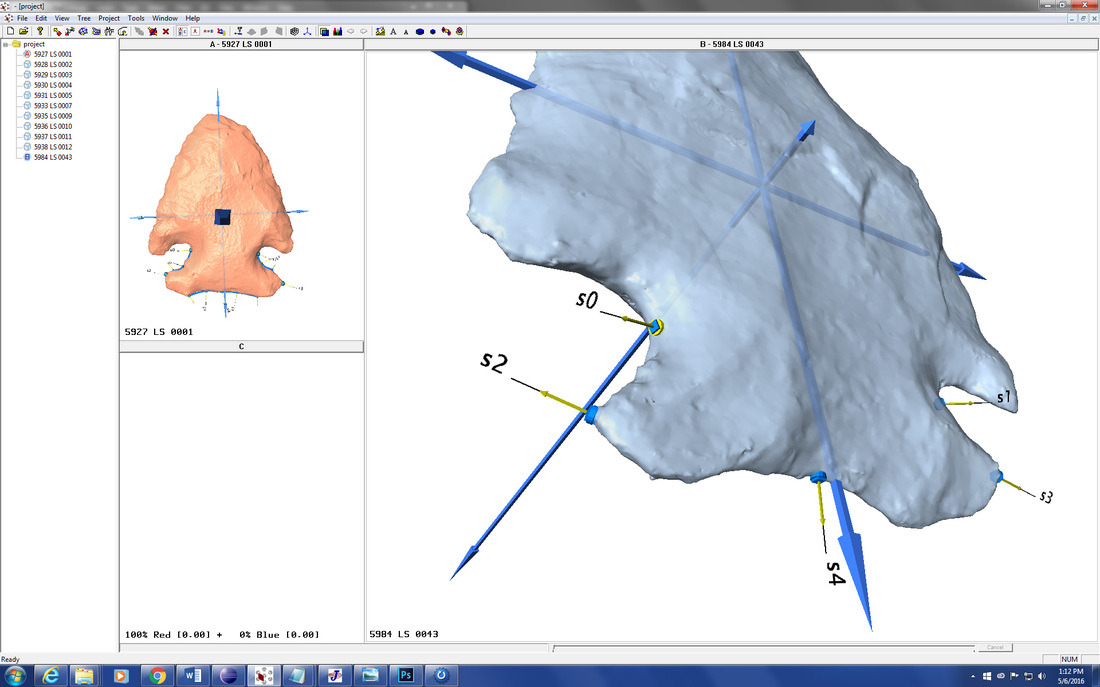
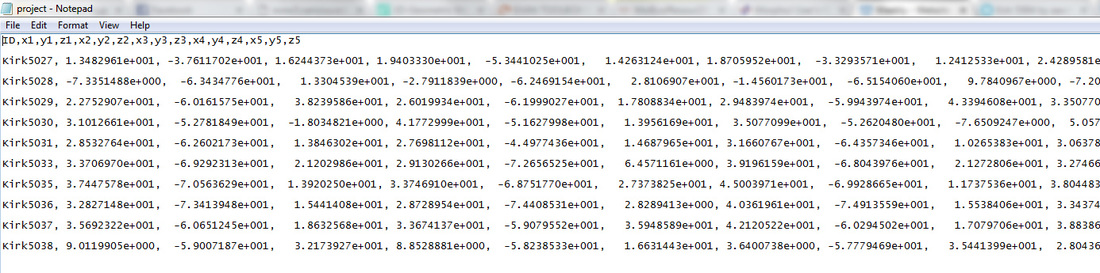
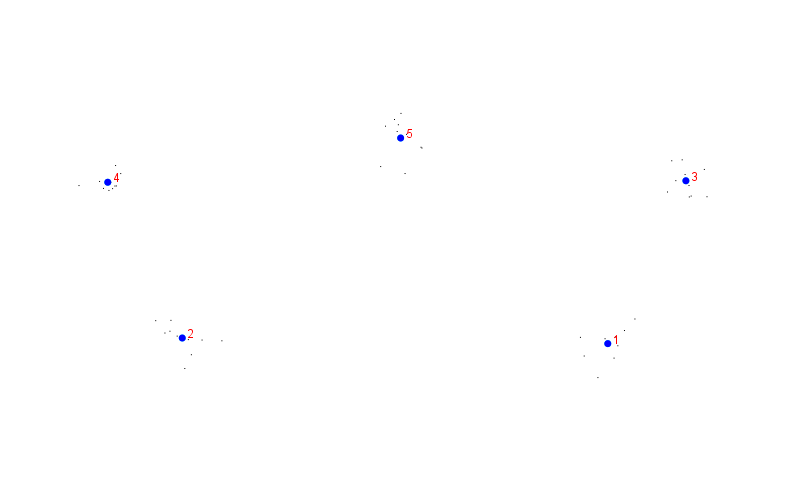
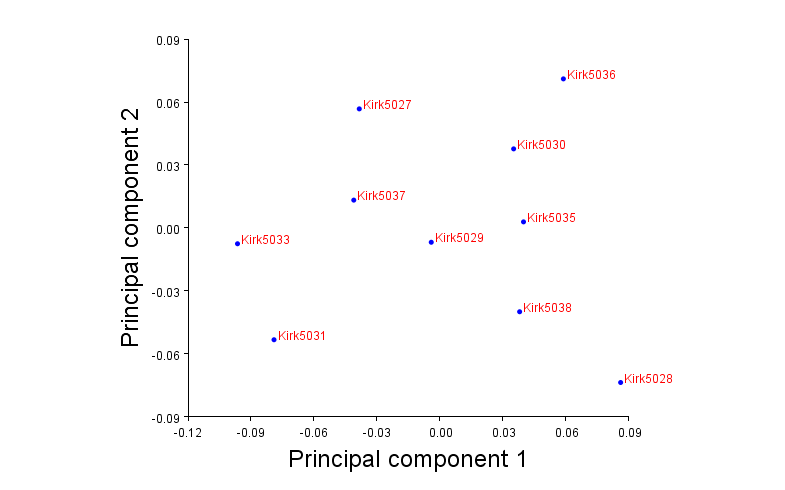

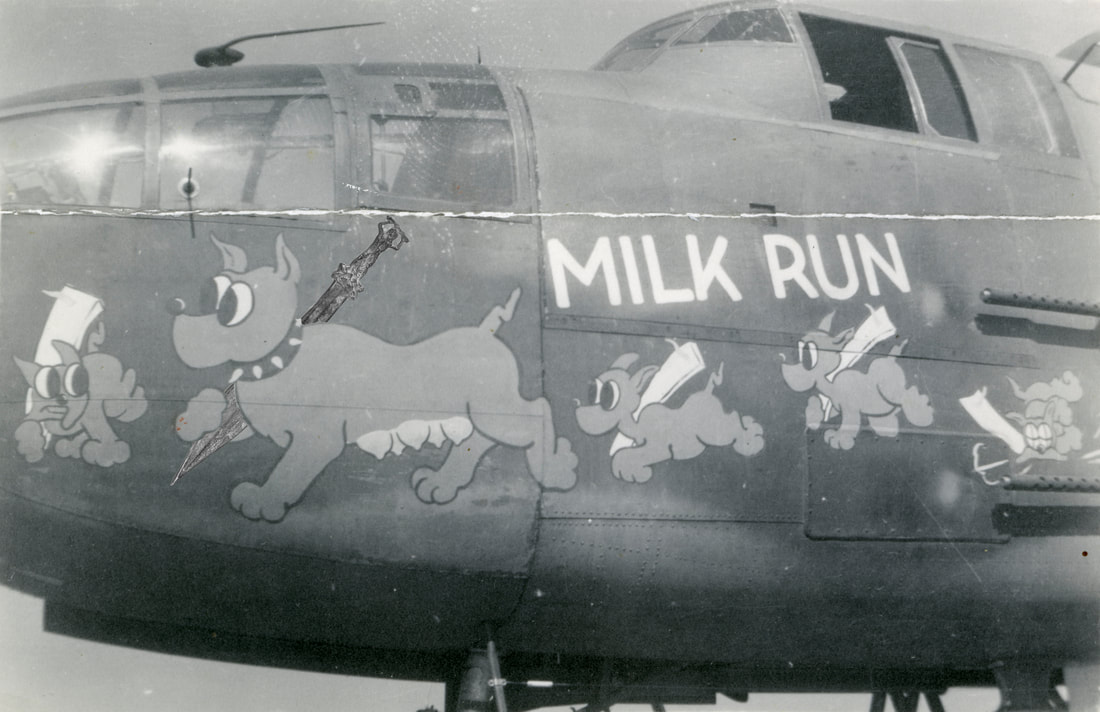
 RSS Feed
RSS Feed
